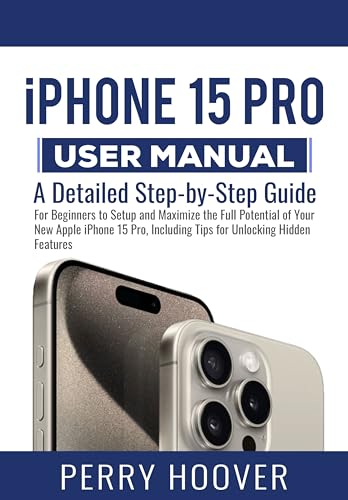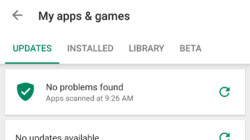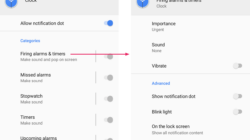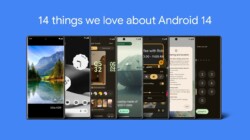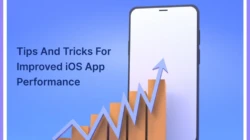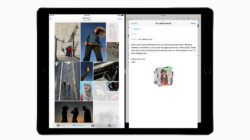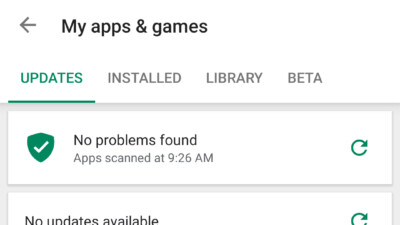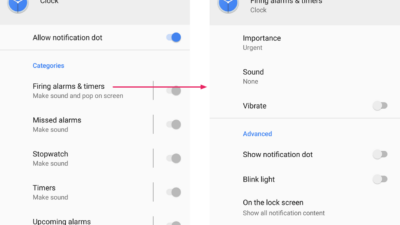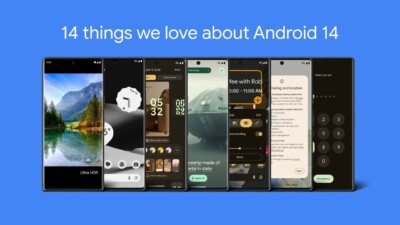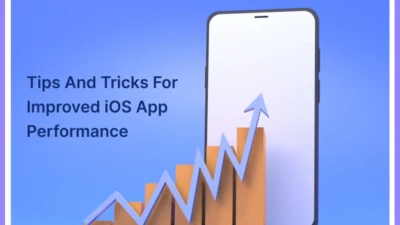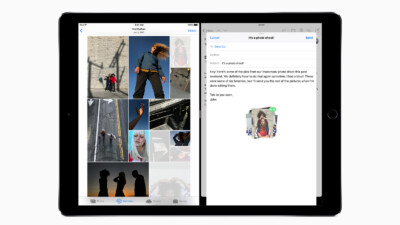Are you ready to take your iOS experience to the next level? Look no further! In this comprehensive guide, we will unlock the hidden potential of your iPhone or iPad by exploring advanced features tucked away in the iOS settings. From customization options to improved privacy and security, get ready to discover a whole new world of possibilities. So, grab your device and let’s dive in!
1. Understanding the Basics
Before we delve into the depths of hidden iOS settings, it’s essential to familiarize ourselves with the basics. From accessing the settings menu to navigating through different sections, this section will serve as your foundation for exploring advanced features.
Accessing the Settings Menu
To access the iOS settings, simply tap on the “Settings” icon located on your home screen. It resembles a gear and is usually found on the first page of your apps. Once you tap on it, a world of customization awaits you.
Navigating Through Sections
The settings menu is divided into various sections, each containing a range of options related to different aspects of your device. To navigate between sections, simply swipe up or down on the screen, or use the scroll bar on the right-hand side. Feel free to explore and familiarize yourself with the different sections at your own pace.
2. Customizing Your Device
One of the joys of using iOS is the ability to personalize your device according to your preferences. In this section, we will explore hidden settings that allow you to customize your device’s appearance, sounds, and more.
Changing the Wallpaper
Tired of the same old wallpaper? Unlock the hidden potential of your device by changing the wallpaper. Navigate to “Settings” > “Wallpaper” and choose from the default options or select your own photo as the background. Let your device reflect your unique style!
Customizing Sounds
Make your iPhone or iPad stand out from the crowd by customizing the sounds it makes. Whether it’s the ringtone, text tone, or even the keyboard clicks, you can easily change them to suit your preferences. Head over to “Settings” > “Sounds & Haptics” and let your device serenade you with a melody of your choice.
3. Enhancing Privacy and Security
Your privacy and security should never be compromised. In this section, we will uncover hidden settings that allow you to tighten the reins on your iOS device’s privacy and security features.
Enabling Two-Factor Authentication
Two-factor authentication adds an extra layer of security to your device, making it more resistant to unauthorized access. To enable this feature, go to “Settings” > “Password & Security” > “Two-Factor Authentication” and follow the on-screen instructions. Protect your personal information with this powerful tool!
Managing App Permissions
Take control of the apps installed on your device by managing their permissions. Navigate to “Settings” > “Privacy” and explore the various categories, such as Location Services, Camera, and Microphone, to fine-tune which apps can access these features. Your privacy, your rules!
4. Maximizing Efficiency and Productivity
Time is precious, and your iOS device can help you make the most of it. In this section, we will uncover hidden settings that can boost your efficiency and enhance your productivity.
Using Text Replacement
Save time and effort by utilizing the Text Replacement feature. It allows you to create shortcuts for frequently used phrases, words, or even entire paragraphs. Head over to “Settings” > “General” > “Keyboard” > “Text Replacement” and start creating your own time-saving shortcuts.
Customizing Control Center
The Control Center provides quick access to frequently used settings and features. But did you know you can customize it to include even more options? Navigate to “Settings” > “Control Center” and add or remove features according to your needs. Streamline your device for maximum efficiency!
Conclusion
Congratulations! You have successfully unlocked the advanced features hidden within your iOS settings. By customizing your device, enhancing privacy and security, and maximizing efficiency and productivity, you have taken your iOS experience to a whole new level.
Disclaimer: The information provided in this article is for educational purposes only. The author and the platform are not responsible for any damage or loss incurred while making changes to your device’s settings. Proceed with caution and always backup your data before making any modifications.