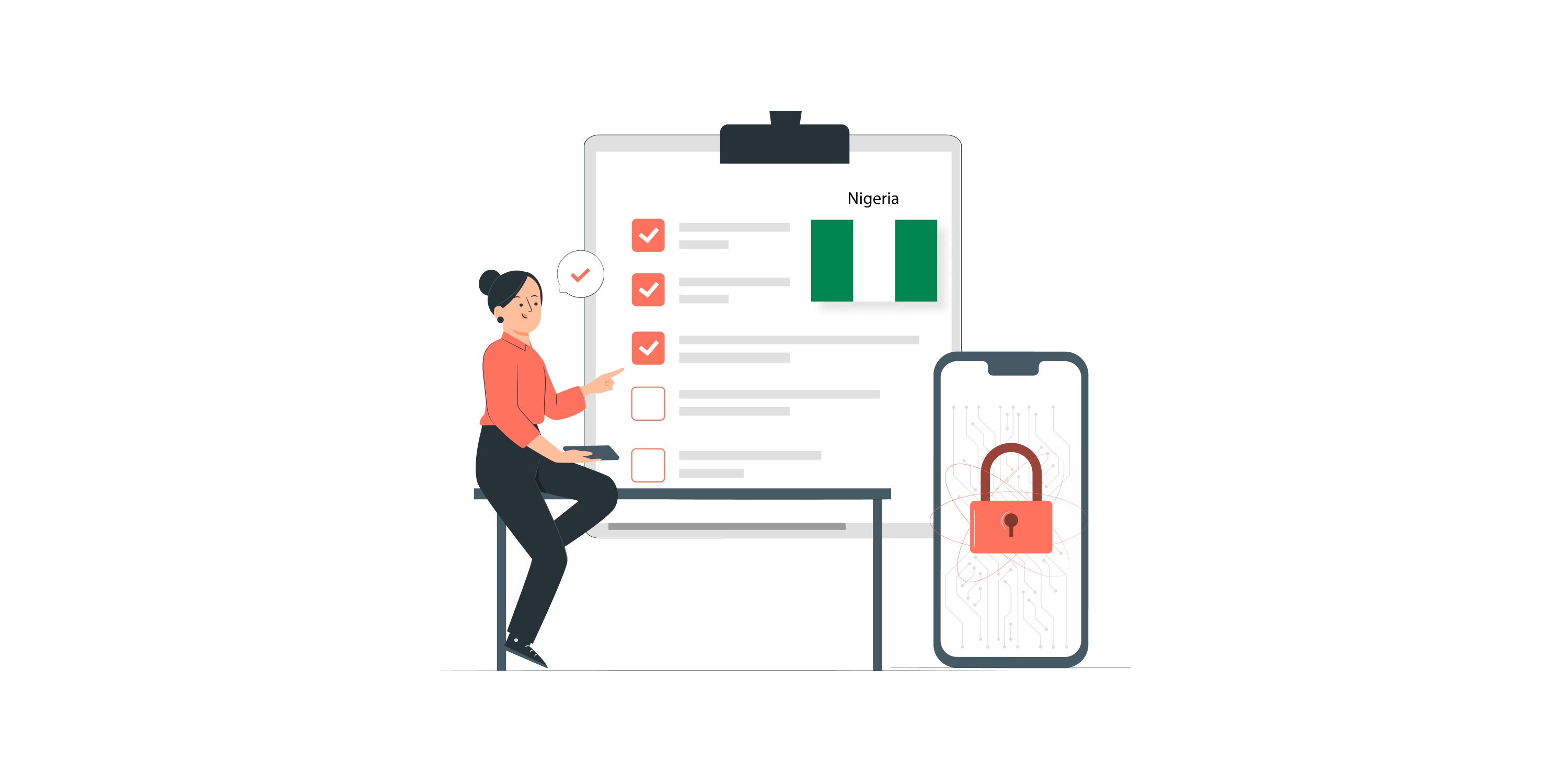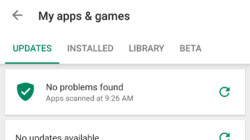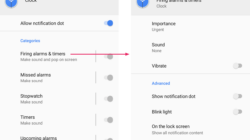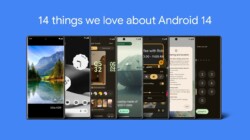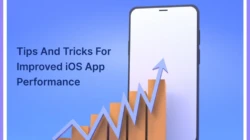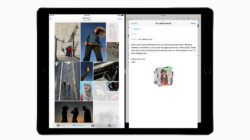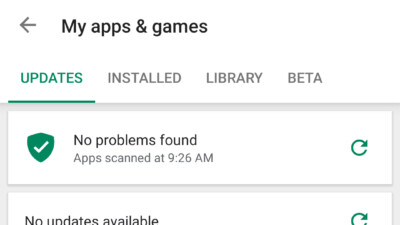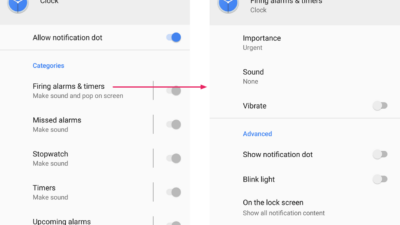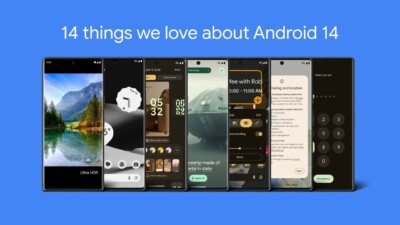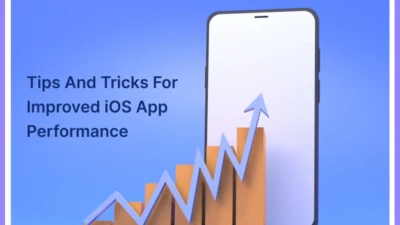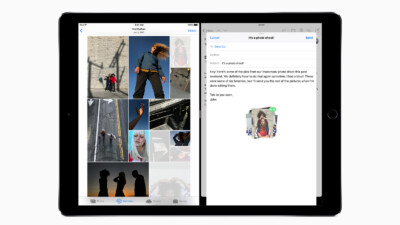Keeping your iPhone or iPad secure is essential in today’s digital age. With cyber threats becoming more sophisticated, it’s crucial to take proactive steps to protect your iOS device. Follow this ultimate iOS security checklist to safeguard your personal information and ensure peace of mind.
1. Keep Your Device Updated
Regular software updates are not just about new features; they also contain vital security patches. Ensure that your iOS device is always running the latest version of the operating system. Go to Settings > General > Software Update to check for any available updates.
2. Enable Touch ID or Face ID
Take advantage of the advanced biometric authentication options offered by iOS. Set up Touch ID or Face ID to add an extra layer of security to your device. These features ensure that only you can unlock your iPhone or iPad, making it significantly more difficult for unauthorized access.
3. Use a Strong Passcode
While biometric authentication is secure, it’s essential to have a strong passcode as a backup. Avoid using predictable combinations like “1234” or “password.” Instead, create a unique passcode that includes a mix of numbers, letters, and symbols. Head to Settings > Face ID & Passcode (or Touch ID & Passcode on older devices) to set up a strong passcode.
4. Enable Two-Factor Authentication
Add an extra layer of protection by enabling two-factor authentication (2FA) for your Apple ID. This feature requires you to enter a verification code sent to a trusted device or phone number when signing in to your account from a new device. Enable 2FA by going to Settings > [Your Name] > Password & Security > Two-Factor Authentication.
5. Manage App Permissions
Take control over the apps installed on your iOS device by reviewing and managing their permissions. Go to Settings > Privacy and carefully review each category (e.g., Camera, Microphone, Location Services) to ensure that only the necessary apps have access to your personal data.
6. Enable Find My iPhone/iPad
Find My iPhone/iPad is a powerful security feature that allows you to locate, lock, or erase your device remotely in case it gets lost or stolen. To enable this feature, go to Settings > [Your Name] > Find My > Find My iPhone/iPad. Ensure that it is toggled on.
7. Be Cautious of Suspicious Links or Emails
Cybercriminals often use phishing emails and malicious links to trick iOS users into revealing sensitive information. Be cautious when clicking on links or downloading attachments from unfamiliar sources. If something seems suspicious, it’s best to err on the side of caution and avoid interaction.
Conclusion
By following this ultimate iOS security checklist, you can significantly enhance the security of your device and protect your personal information. Remember to stay vigilant, keep your device updated, and utilize the security features available to you. Safeguarding your iOS device is an ongoing process, so make sure to regularly review and update your security settings.
Disclaimer: The information provided in this article is for educational purposes only. While every effort has been made to ensure its accuracy, we make no guarantees about the completeness, reliability, or suitability of the information. Any reliance you place on the information is at your own risk.