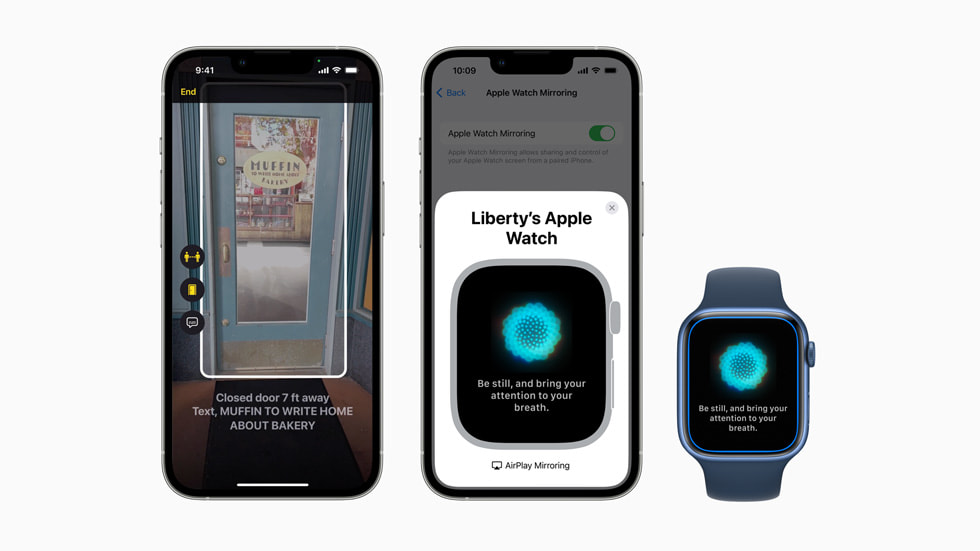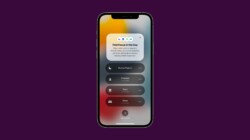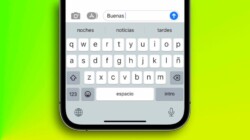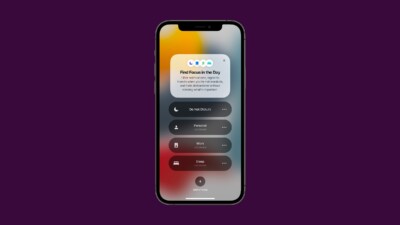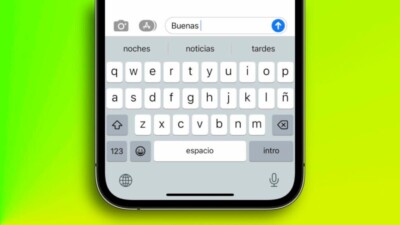When it comes to using iOS devices, most people are familiar with the basic features and functionalities. However, there are several lesser-known iOS features that can greatly enhance your user experience. In this article, we will delve into these hidden gems and explore how they can make your iOS experience even better.
Contents
1. Dark Mode: Aesthetic and Functional
One of the most popular features introduced in recent iOS updates is Dark Mode. This feature not only gives your device a sleek and modern look but also reduces eye strain, especially in low-light environments. To activate Dark Mode, simply go to Settings, tap Display & Brightness, and select Dark. Enjoy a seamless user experience while browsing, texting, or using any app.
2. Text Replacement: Type Less, Do More
Text Replacement is a handy feature that allows you to create shortcuts for frequently used phrases or words. For example, instead of typing out your full email address, you can set a shortcut like “myemail” to automatically insert it. To set up Text Replacement, go to Settings, tap General, then Keyboard, and finally Text Replacement. This feature will save you time and effort, making your iOS experience more efficient.
3. Markup: Annotate with Ease
Markup is a powerful feature that lets you annotate and edit images, screenshots, and PDFs directly on your iOS device. Whether you need to highlight important information, add text, or draw shapes, Markup has got you covered. To access Markup, simply open the desired image or document, tap the Edit button, and select Markup. This feature is perfect for students, professionals, or anyone who needs to collaborate and make quick edits on the go.
4. AssistiveTouch: Accessibility at Your Fingertips
AssistiveTouch is an accessibility feature that provides on-screen shortcuts and gestures for common actions. It enables users with physical disabilities to navigate their iOS devices with ease. With AssistiveTouch, you can create custom gestures, control volume and screen brightness, take screenshots, and much more. To enable AssistiveTouch, go to Settings, tap Accessibility, then Touch, and finally AssistiveTouch. Explore this feature to enhance your iOS experience and make it more inclusive.
5. Guided Access: Focus on the Task at Hand
Guided Access is a feature that allows you to restrict your iOS device to a single app and control which features are available. This is particularly useful when you want to limit distractions or hand your device to someone else without worrying about them accessing other apps or settings. To enable Guided Access, go to Settings, tap Accessibility, then Guided Access, and toggle it on. Enjoy a seamless user experience by staying focused on what matters most.
6. Screen Time: Manage Your Digital Well-Being
Screen Time is a comprehensive feature that helps you understand and manage your device usage. It provides insights into how much time you spend on different apps, websites, and activities. With Screen Time, you can set app limits, schedule downtime, and even track your device usage across multiple iOS devices. To access Screen Time, go to Settings, tap Screen Time, and explore the various options available. Take control of your digital habits and create a more balanced user experience.
7. QuickPath Keyboard: Swipe to Type
The QuickPath Keyboard feature allows you to type by swiping your finger across the keyboard, instead of tapping individual keys. This can significantly improve your typing speed and accuracy. To enable QuickPath, go to Settings, tap General, then Keyboard, and toggle on Slide to Type. Embrace this lesser-known iOS feature and experience a seamless typing experience.
Exploring lesser-known iOS features can unlock a whole new level of convenience and productivity. From Dark Mode to AssistiveTouch, Markup to QuickPath Keyboard, these hidden gems are designed to enhance your user experience. So, dive into your iOS device settings and start exploring these features today!
Disclaimer: The information in this article is for general purposes only and does not constitute professional advice. The author is not responsible for any actions taken based on the information provided.