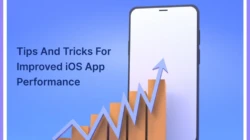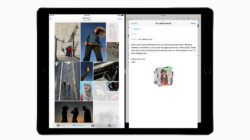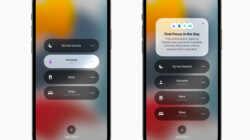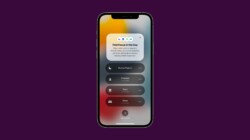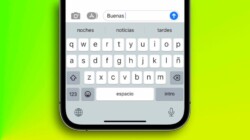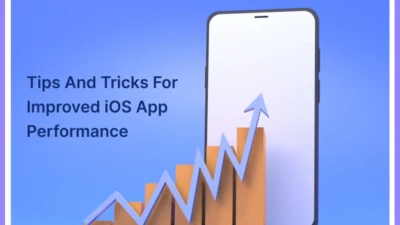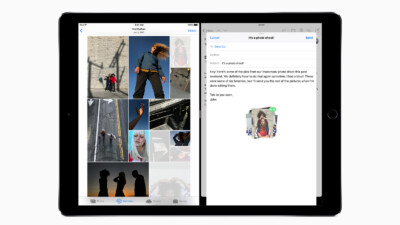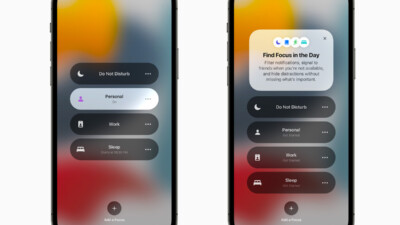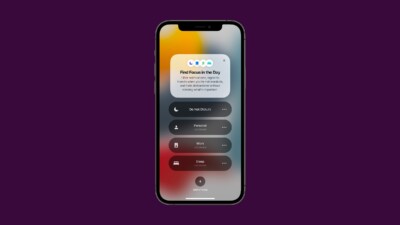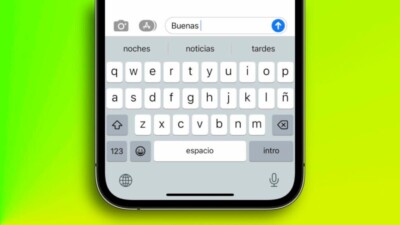Setting app-specific notification preferences to minimize interruptions – In the realm of mobile notifications, setting app-specific notification preferences is paramount to minimizing interruptions and maintaining focus. This guide delves into the nuances of notification customization, empowering users to tailor their devices to their unique needs and preferences.
Understanding the different types of notifications and their importance in various contexts is crucial. By identifying priority notifications and customizing settings for specific apps, users can effectively manage the flow of information without sacrificing essential updates.
Understanding App-Specific Notifications
In the digital age, mobile applications have become an integral part of our daily lives, providing us with a wide range of services and information. However, the constant stream of notifications from these apps can be overwhelming and disruptive, especially if not managed properly.
App-specific notifications are messages sent by apps to inform users about various events or updates. These notifications can be categorized into several types, each serving a specific purpose:
Types of App Notifications
- Informational notificationsprovide users with updates or information related to the app’s functionality or usage. For example, an email app may send a notification when a new email arrives.
- Promotional notificationsare used by apps to promote their products or services. These notifications may include offers, discounts, or announcements of new features.
- Interactive notificationsallow users to interact with the app directly from the notification itself. For example, a messaging app may send a notification with a reply button, allowing users to respond to messages without opening the app.
Importance of Customizing Notification Preferences
While app notifications can be useful in keeping users informed, it is crucial to customize notification preferences to minimize interruptions and ensure that only the most relevant notifications are received. By adjusting notification settings, users can prioritize the notifications they want to receive and reduce the number of unwanted or distracting notifications.
Customizing notification preferences empowers users to take control of their digital experience and create a more personalized and productive mobile environment.
Identifying Priority Notifications
To minimize interruptions, it’s crucial to identify which notifications are essential and which can be disabled. This process involves understanding the purpose and relevance of each notification.
Many apps use notification channels to categorize and prioritize notifications. These channels allow users to customize their notification settings based on the type of content they want to receive.
Notification Channels
- Essential Notifications:These notifications provide critical information or updates that require immediate attention. They often come from system apps or apps that provide essential services.
- Important Notifications:These notifications are less urgent than essential notifications but still convey important information. They often come from apps that provide updates on appointments, reminders, or social interactions.
- Low-Priority Notifications:These notifications are generally less important and may not require immediate attention. They often come from apps that provide promotional content, marketing messages, or non-essential updates.
Customizing Notification Preferences
Customizing notification preferences for specific apps allows users to tailor their devices to minimize interruptions and prioritize important notifications.To adjust notification preferences for an app, open the device’s settings menu. Select the “Notifications” option, then find the desired app in the list.
Here, users can configure various settings to control the frequency, sound, and vibration of notifications.
Notification Frequency
Notification frequency determines how often an app sends notifications. Users can choose from options such as “Every time,” “Only when I’m using the app,” or “Never.” Selecting “Every time” ensures that users receive notifications for all events, while “Only when I’m using the app” limits notifications to times when the app is open and active.
Notification Sound and Vibration
Notification sound and vibration settings allow users to customize how their device alerts them to notifications. Users can select from a variety of sounds or create custom tones. They can also adjust the volume of the notification sound or disable it entirely.
Vibration settings allow users to choose whether or not their device vibrates when a notification is received.By customizing these settings, users can fine-tune their notification preferences to minimize interruptions and ensure that they only receive the most important notifications in the desired manner.
Using Notification Blocking Features: Setting App-specific Notification Preferences To Minimize Interruptions
Notifications can be a great way to stay informed about important updates, but they can also be a major source of distraction. Fortunately, there are a number of ways to block unwanted notifications on your devices.One way to block notifications is to use the built-in features on your device.
On iOS devices, you can go to Settings > Notifications and then tap on the app you want to block notifications from. You can then choose to block all notifications from that app or to only allow certain types of notifications.On
Android devices, you can go to Settings > Apps & notifications and then tap on the app you want to block notifications from. You can then tap on the “Notifications” section and then choose to block all notifications from that app or to only allow certain types of notifications.If
you find that the built-in features on your device aren’t enough to block all the unwanted notifications you receive, you can also use third-party apps to help you manage your notifications. There are a number of different notification management apps available, so you can find one that fits your specific needs.
Third-Party Notification Management Apps, Setting app-specific notification preferences to minimize interruptions
There are a number of third-party notification management apps available, each with its own unique features. Some of the most popular notification management apps include:
- Notification Hub (Android): Notification Hub is a powerful notification management app that gives you complete control over your notifications. You can use Notification Hub to block notifications from specific apps, filter notifications by , and even create custom notification profiles.
- Light Flow (Android): Light Flow is a notification management app that lets you customize the way your notifications appear on your device. You can use Light Flow to change the color of your notifications, add custom vibration patterns, and even create custom notification sounds.
- Notify Me (iOS): Notify Me is a notification management app that lets you filter notifications by sender, , or app. You can also use Notify Me to create custom notification profiles and to schedule notifications to be delivered at specific times.
Optimizing Notification Settings for Different Contexts
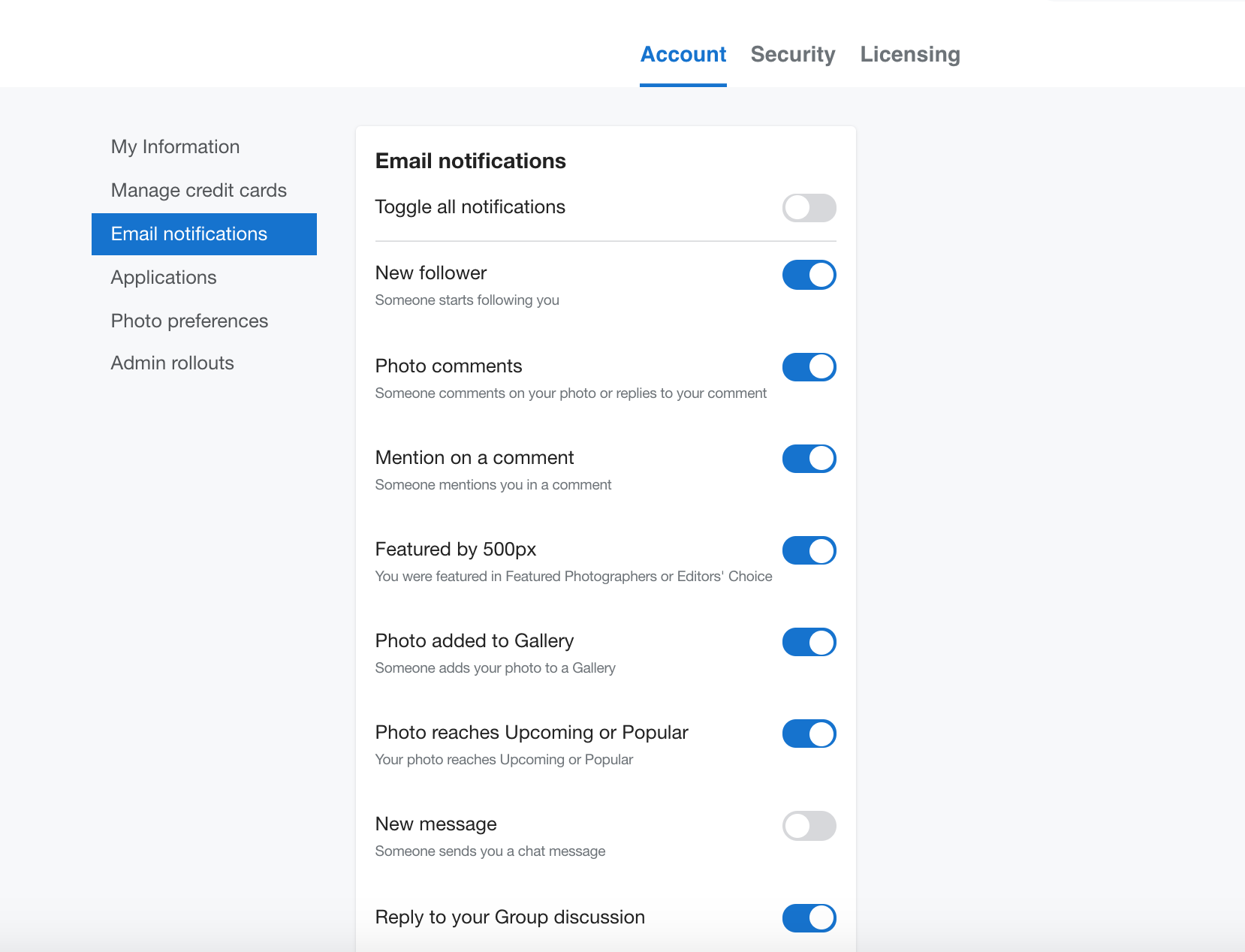
Managing notifications effectively requires adapting settings to suit different contexts. This ensures minimal interruptions while ensuring important notifications are received.
Work
- Enable notifications for essential work-related apps and mute non-urgent ones.
- Set notification schedules to minimize distractions during peak work hours.
- Use Do Not Disturb mode to silence all notifications except for high-priority ones.
Sleep
- Enable Do Not Disturb mode to block all notifications during sleep hours.
- Set a specific bedtime schedule to automatically activate Do Not Disturb mode.
- Disable notifications for apps that are not essential for sleep.
Leisure Time
- Enable notifications for social media and entertainment apps to stay connected.
- Set custom notification preferences to receive notifications only from specific contacts or groups.
- Use notification filtering features to prioritize important notifications and reduce spam.
Final Wrap-Up
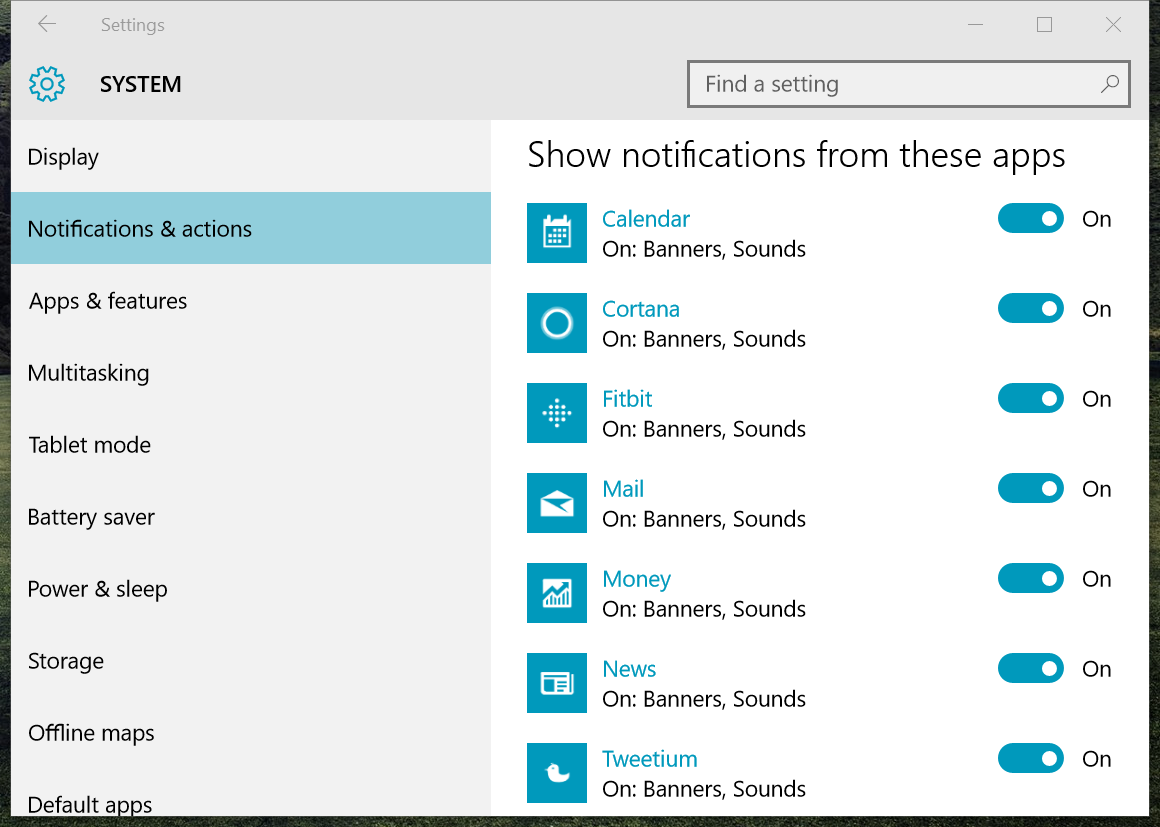
Customizing notification preferences is an ongoing process that requires regular adjustments based on changing circumstances. By embracing the strategies Artikeld in this guide, users can optimize their notification settings to create a more harmonious and distraction-free mobile experience.